The first page you come to after logging in is your KeyMeeting Dashboard. This is where you’ll start your KeyMeeting journey and perform actions like scheduling meetings and managing accounts.
Let’s take a closer look at your Dashboard.
1. Meet Now
Is the “quick meet” option, and is designed for 1-on-1 on-demand sessions or smaller, defined, groups. When you click on “Meet Now,” KeyMeeting will instantly create a virtual meeting room and log you into it. You can learn more about this in our “Meet Now” section.
2. Account Menu
This is where you’ll have access to your profile and account settings, as well as customization options via “Branding.” If you wanted to log out of KeyMeeting, you would do so here.
3. New Meeting
Click on “New Meeting” for a session involving larger groups of people or sessions where you’re not quite sure how many participants you’ll have. New Meeting provides you with all the options you need to set up a scheduled session, a scheduled webinar, as well as more advanced settings to customize each meeting/event to suit your needs.
4. Main Menu
In this side bar, you’ll have access to the different parts of KeyMeeting outside of the actual meetings. Everything from scheduling to your recordings are accessible through this menu.
5. Sessions and Messages
These blocks let you know the number of sessions you have schedules for the day. You can directly click on these blocks to get to your sessions as well.
6. Modules
Unchecking these boxes hides the modules just to the right of them. Note: You can drag the modules around and organize them as you prefer.


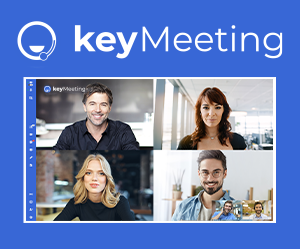


Post your comment on this topic.